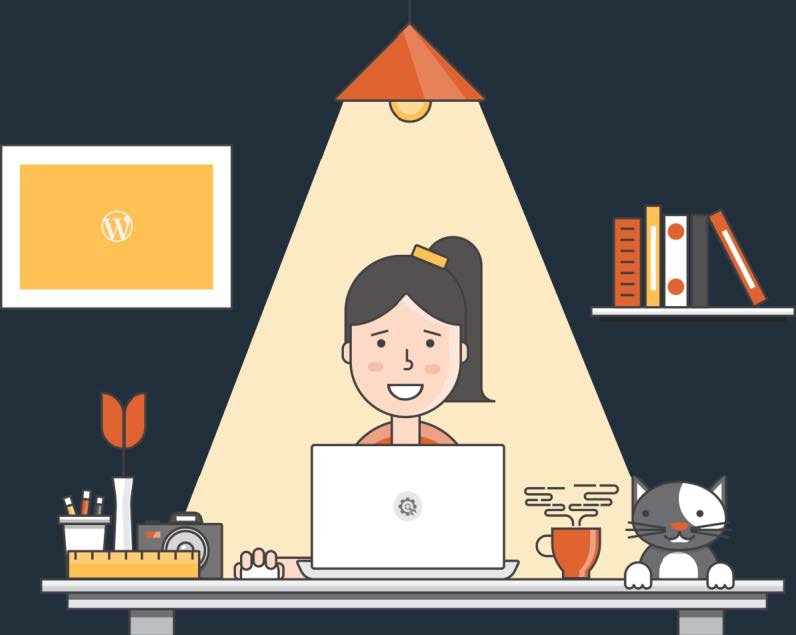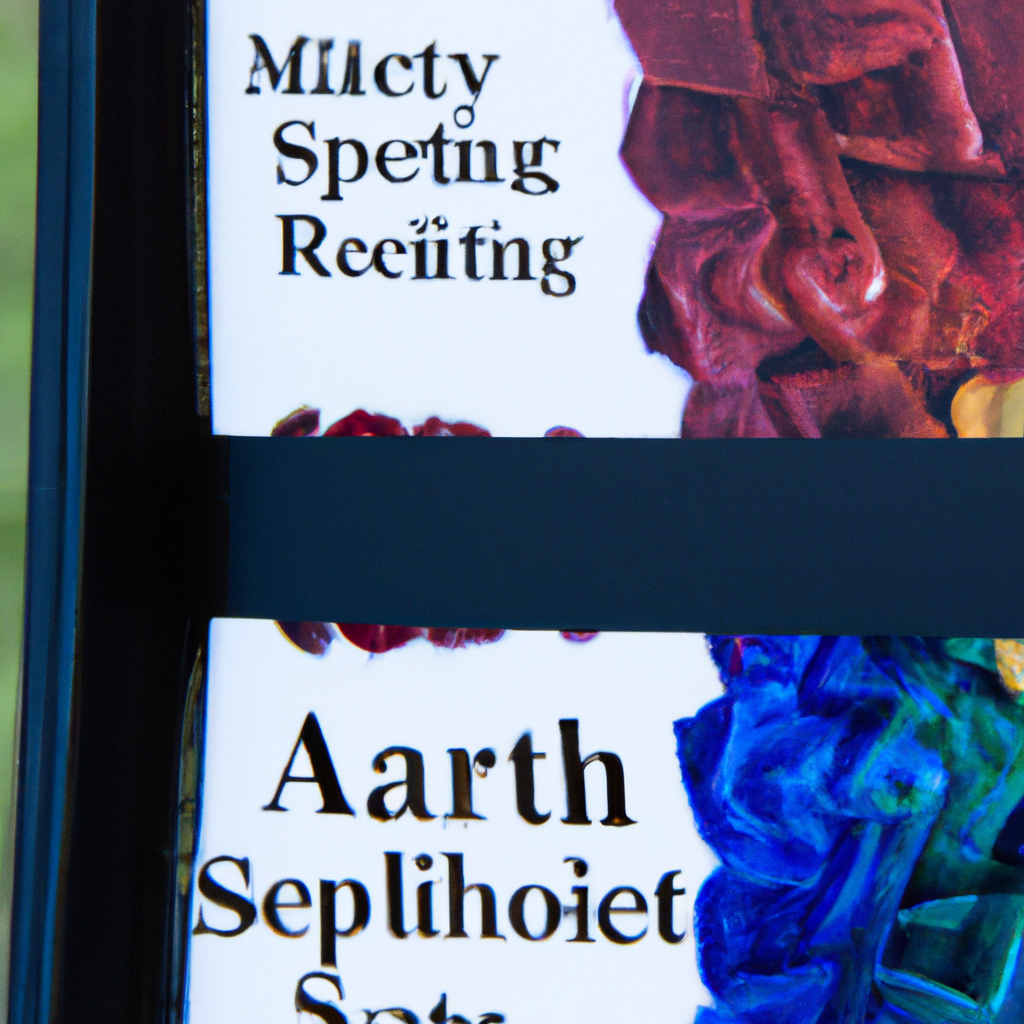Adding a touch of personalization to your creative projects is just a font away. If you’re a Mac user looking to enhance your design toolkit, here’s a step-by-step guide on how to install fonts effortlessly.
How to install fonts on Mac
Unpack the Zipped Folder
Before diving into the font installation process, ensure that you’ve properly unpacked the zipped folder containing your desired font. Mac’s native extraction tool makes this a breeze. Simply double-click on the zipped folder, and let your Mac do the rest.
Locate the Font Files
Once the zipped folder is unpacked, navigate to the folder containing your fonts. Typically, fonts come in either OTF (OpenType) or TTF (TrueType) formats. For a smoother experience, we recommend choosing the OTF file.
Double Click on the Font File
Select the font file (OTF or TTF) that you wish to install and double click on it. Your Mac will respond by opening a window displaying a preview of the font.
Click “Install”
Within the preview window, you’ll notice a small button at the bottom that says “Install.” This is your golden ticket to integrating the font into your system. Click the “Install” button, and let your Mac work its magic.
Restart Your Application
Post-installation, it’s advisable to restart the application in which you plan to use the font. This ensures that the application recognizes the newly added font. If, for any reason, the font doesn’t appear as expected, try restarting your computer.
Troubleshooting Tips:
- Font Not Appearing? Restart Your Application: If the font doesn’t show up immediately, a quick restart of the application can often resolve this issue.
- Still Not Visible? Restart Your Computer: In some cases, a system-wide restart might be necessary to fully integrate the font into your Mac’s font library.
Why Choose OTF?
While both OTF and TTF formats are widely supported, OpenType fonts (OTF) tend to offer more advanced features and enhanced typographic control. If given the option, it’s recommended to choose the OTF file for a richer font experience.